Interactive Charts provide the most advanced and flexible platform for analyzing historical data, with over 100 customizable studies, drawing tools, custom spreads and expressions, plus a wide range of visualization tools.
While logged into the site, you will see continuous streaming updates to the chart.
In addition, U.S. equity charts can be configured to show real-time Cboe BZX prices. You may toggle this setting on and off using the "Real-Time" check box at the top of the chart. All other non-U.S. equity charts will show delayed prices, per exchange rules.
Barchart Dashboard (included in your free Barchart membership) also provides all site members a streaming chart experience.
Barchart Symbol Notes Tutorial (8:43)
Default Chart Settings
If you are not logged into the site, or have not set up a default Chart Template (free site membership required), the default chart presented is a 6-Month Daily chart using OHLC bars. If you are logged in (recommended for the BEST viewing experience), we remember your chart settings for the next time you view a chart.
Auto-Chart Saving
Interactive Charts were designed to remember and retain your personalized settings when you are logged into the site. Any tool added to a chart is always saved and will be displayed next time you access that specific chart.
There are three auto-saving mechanisms available, defined in your Site Preferences page in the My Barchart tab.
- Use Last-Viewed Chart Settings: Any changes you make to a chart (aggregation, bar type, studies, etc.) are remembered and carried forward to the next chart you view. This is the recommended setting for a continuous chart viewing experience.
- Use Chart Template: This option should be used when you want to rely on a specific template to define your preferred chart configuration. When chosen, you must identify a template to apply for every chart you view.
- Save Every Chart: Every chart is saved, available for Barchart Premier Members. This option offers the highest level of chart customization, where every symbol can potentially have its own unique chart setup. You will always see the chart for a specific symbol as you did the last time you viewed it. For futures traders, however, this option is not recommended, as each time a futures contract expires the next futures contract chart must again be configured to your preferred settings.
Note: Regardless of the saving mechanism chosen, you can always apply a chart template to change the settings on any chart you view.
Changing the Chart Symbol
Change the symbol either by entering a new symbol in the chart form, or by entering a new symbol in the Search box at the top of the page.
Changing the Bar Type
The graph can be changed using the menu next to the Symbol box, by opening the Settings icon and selecting the Display tab, or by right-clicking on the chart, and selecting Display Options / Bar Type.
Changing to "Dark Theme"
Interactive Charts can be configured to use a dark background / dark theme when you use the "pop-out chart" feature, or when using Flipcharts or Dashboard. Click the Pop-out icon at the top right corner of the chart, then use the "Mode" button to toggle between light and dark theme.
Quick Charts
Links are provided at the top of the chart to allow you to quickly change the aggregation and time frame. The + to the right of the Quick Chart links allow you to further fine-tune the aggregation (Intraday, Daily, Weekly, Monthly, Quarterly) along with the period you wish to display.
For Commodity Contracts: Aggregation selections for Intraday, Daily, Weekly, Monthly, Quarterly charts allow you to specify whether to use Contract or Nearest Futures. Nearest will use whatever contract was the Nearest futures contract on the date of the given bar. The Price Box will show the contract that was used to build the bar.
To build a Continuation chart for a commodity (one that uses the same contract month - Z17, Z16, Z15 etc. - back in time to build the chart) open the Settings menu, and in the Futures tab check "Build Continuation Chart." Then choose a Daily, Weekly, Monthly, or Quarterly aggregation.
Custom Date Range
You may set a custom date range for a specific aggregation by clicking the Calendar icon. First, choose whether you want to see Intraday, Daily, Weekly, Monthly, or Quarterly, then choose "Date" from the period drop-down list. You can then enter a beginning and ending date range.
Zooming and Panning the Chart
Chart panning is used to drag the data shown on the chart backwards and forwards in time. Chart panning is used when you want to see older data than what is initially shown on the chart. To pan the chart, position your cursor on the main chart pane and drag and drop the data to the left or the right. To reset a chart that's been panned, look for the double arrows at the very bottom right portion of the chart. Clicking these arrows will return the chart to the initial setting.
Chart zooming allows you to change the scale level on the chart (magnify the area shown). To zoom the chart, drag and drop either the time scale at the bottom, or the price scale at the right. To reset a chart that's been zoomed, double-click on the time scale or the price scale (whichever needs to be reset).
Settings
Open the Settings menu to access different options for your chart.
SYMBOL Tab
- Bar Type: For th selected Bar Type, you may customize the color and thickness of the bars.
OHLC Bars are drawn to show the open-high-low-close. A vertical line is drawn between the highest and lowest price. The horizontal dash extending to the left of the bar represents the open, and the horizontal dash extending to the right of the bar represents the closing price.
Colored OHLC Bars and HLC Bars show the price bars in either green or red, depending on the bar's close price relates to the previous close. When green, the close is greater than the previous close; when red, the close is less than the previous close.
Candlestick Hollow: - If Close is greater than previous close, the bar is outlined in black.
- If Close is less than previous close, the bar is outlined in red.
- When close is above the open price, the candle is hollow.
- When close is below the open price, the candle is filled.
Candlestick Open-to-Close plot the difference between the close of the current bar and the open price of the current bar.
- If Close is greater than Open, the bar is colored green.
- If Close is less than Open, the bar is colored red.
Candlestick Close-to-Close plot the difference between the close of the current bar and the closing price of the previous bar (price change)
- If today's close is greater than the previous close, the bar is colored green.
- If today's close is less than the previous close, the bar is colored red.
Heikin-Ashi, which means average bar in Japanese, is a distinct type of Candlestick charts. They use average ranges to calculate the points of the Candle, which smooths out the chart and in turn provides a clearer view of the trend of the market. Heikin-Ashi are also different from traditional Candlestick charts, in that they take the prior session open and close into account for the open, which in turn removes any gaps between bars on the chart.
The Heikin-Ashi chart is plotted as a candlestick chart, where the down days are represented by filled bars, while the up days are represented by hollow bars.
Calculation:
- Open = (Open of previous bar+Close of previous bar) / 2
- High = maximum of High, Open, or Close (whichever is highest)
- Low = minimum of Low, Open, or Close (whichever is lowest)
- Close = (Open+High+Low+Close)/4
Interpretation:
- Hollow candles represent an uptrend, with larger hollow bars indicating a stronger uptrend.
- Filled candles represent a downtrend, with larger filled bars indicating a stronger downtrend.
Elder-Impulse System: The Elder Impulse System was designed by Alexander Elder and featured in his book, Come Into My Trading Room. According to Elder, “the system identifies inflection points where a trend speeds up or slows down.”
The Impulse System is based on two indicators, a 13-day exponential moving average and the MACD-Histogram. The moving average identifies the trend, while the MACD-Histogram measures momentum. As a result, the Impulse System combines trend following and momentum to identify trading impulses. This unique indicator combination is color coded into the price bars for easy reference.
Green price bars show that the bulls are in control of both trend and momentum as both the 13-day EMA and MACD-Histogram are rising. A red price bar indicates that the bears have taken control because the 13-day EMA and MACD-Histogram are falling. A blue price bar indicates mixed technical signals, with neither buying nor selling pressure predominating.
Read more here.
Line and Area charts plot only the close for a given bar.
Renko charts are built using price movement vs. traditional price movement, where one bar is plotted for a specific time period. The chart resembles a series of "bricks", where a new brick is generated when the price moves a specific price amount. By default, Barchart calculates the brick size based on a 14 period Average True Range (ATR), using the Close for brick construction.
Renko charts have additional parameters you can set by opening the Settings menu and going to the SYMBOL tab. Besides setting color options for the up/down bricks, you may also set
- Method (ATR) - Choose from Traditional or ATR. Traditional uses the constant Brick Size, where ATR values result in fluctuating brick sizes.
- Period (14) - the period used to calculate the ATR.
- Source (Close) - Valid options are Close and High/Low. For more sensitivity, choose the High/Low range. When looking to focus on end-of-day price data, choose Close.
- BrickSize (10) - Used with the Traditional Method. The number of points the security must move before a new brick is formed.
Column: Much like Line and Area charts, a Column chart plots a vertical bar for the close.
Baseline: A Baseline chart shows price movements above and below the average price range for the period displayed on the chart. This bar type uses a default setting of 50% (accessible in the Chart Settings by the Bar Type). Values for the base level can be set from 0% (the lowest price shown on the chart) to 100% (the highest price shown on the chart).
Line Break: Similar to Renko and Kagi charts, a Line Break chart is not based on time, but instead they focus exclusively on price movement. They are intended to highlight price movements, and can be helpful in spotting breakouts or finding support and resistance. Using up and down bars (which are referred to as lines), green lines are drawn as long as price continues to rise, and red lines are drawn as long as prices continue to fall. A reversal in line color only occurs when the closing price exceeds the high or low price of the previous two lines.
By default, a Line Break chart is set to use a Line Count of 3 (accessible in the Chart Settings by the Bar Type). A Line Break chart with a Line Count of 3 compares the current closing price to the closing price of the line from 2 period's ago. If the current price is higher, it draws a green (up) line. If the current price is lower, it draws a red (down) line. If the current closing price is the same, no new line is drawn.
Range: Similar to Renko and Kagi charts, a Range chart is not based on time, but instead they focus exclusively on price movement. They are intended to highlight price movements, and can be helpful in spotting breakouts or finding support and resistance.
When selecting Range, chart defaults to a range of "100", and will represent the difference between high and low values in a bar. Once price activity has reached that range difference, the bar is completed and a new bar starts to form.
Kagi: A Kagi chart (available for Barchart Plus and Premier Members only) is used to track the price movements of a security. Unlike other bar types, a Kagi chart pattern only considers price. By removing the element of time, a Kagi chart gives a clearer picture of what price is doing.
The Kagi "bar" construction depends on a single value, which is the Reversal (the price movement, or difference between two prices). In order to get a useful Kagi chart, one should choose this Reversal carefully. But how? There is no reasonable default value for all symbols, some values produce too few and some too many bars. For this reason, many traders allow the Reversal to be computed using the ATR study.
Kagi parameters are found by opening "Settings", and opening the Symbol tab where the bar type for the chart is found. When using "ATR" as the Box Size Method, the Reversal parameter is ignored and the ATR Period is used instead. When using "Traditional", you must then decide the Reversal Amount (price movement) to use. In other words, when ATR is chosen, Reversal is disabled and if Traditional is chosen, the Period is disabled.
- Kagi charts change direction when there is a price reversal of a specified amount, or more.
- The chart continues to move in that direction until there is price reversal of the specified amount in the other direction.
- When the price moves above the prior Kagi high the line turns thick (or green) and when the price drops below the prior Kagi low the line turns thin (or red). The line stays thick or thin until the opposite signal occurs.
- The changes in direction, changes in line thickness, as well as other patterns can generate buy and sell signals.
By default, a Kagi chart is set to use Average True Range (ATR) with a value of 14.
Point & Figure: A Point & Figure chart (available for Barchart Plus and Premier Members only) is similar to a Kagi chart, where it only considers price. By removing the element of time, a Point & Figure chart gives a clearer picture of what price is doing.
Point & Figure parameters are found by opening "Settings", and opening the Symbol tab where the bar type for the chart is found. The Point & Figure "bar" construction also depends on a single value, which is the Box Size (the price movement, or difference between two prices). It can either be computed using ATR (which requires Period) or manually set "Traditional" (which then uses the Box Size parameter.)
The "Reversal Amount" parameter is a multiplier for the Box Size (with a minimum value of "1").
The "One Step Back" parameter is only used when the Box Size is set to 1 (otherwise it's ignored). When it is set to "Yes", you will notice less vertical movement and less bars on the chart, as this parameter smooths the transition between Xs and Os .
By default, a Point & Figure is set to the Close price, Box Size Method of Average True Range (ATR) with a Period of 14. The Reversal is set to "3" and "One Step Back" is set to "No."
- High/Low Price Markers: Charts are designed to indicate the high and low bars for the visible data range using a small "arc" on two bars:
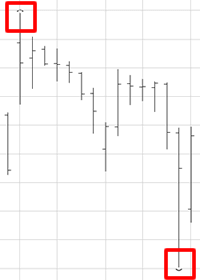
- Extended Hours: Available for US and UK intraday equities, the chart will show pre- and post-market data when available.
- Real-time Cboe BZX data when available (U.S. Equities only): For U.S. equities, the chart will use real-time prices from the Cboe BZX Exchange when markets are in session and when Cboe BZX prices are available for the symbol on the chart (requires you to be logged in to your free Barchart account.) When checked, and when using Cboe BZX prices, the symbol shown on the chart watermark will show as .BZ (IBM.BZ) to indicate that Cboe BZX prices are being used.
DISPLAY Tab
- Chart Size: Identifies the overall height of the chart on the page. Choose from Small, Medium, Large, X-Large.
- Symbol & Study Data: Determines how the chart will show you price / study information as you move your mouse over the chart. For mobile devices, the chart always uses the "Headers" option, regardless of what your template or last used settings. Options include:
- Standard: the price/study information is displayed in a floating Price Box as you move your mouse over the chart
- Bubble: price/study information is displayed in a tooltip bubble as you move your mouse over the chart
- Headers: price/study information is displayed in small "cards" at the top of each pane
- None: no price/study information is shown, for a "clean" chart.
- Show Trackball: When on, the trackball displays a "dot" that follows, on mouseover, each study added to the chart. It help identify the corresponding tooltip with the data computed by the study
- Crosshair: You can modify the colors and the line types for both the vertical and horizontal crosshairs.
SCALE Tab
- Scale Type: Choose from Linear or Logarithmic. Linear scaling will calculate the most intelligent scale using the high, the low and a series of acceptable divisors for possible scales. The Logarithmic Scale uses scaling that allows for a large range of prices to be displayed without the compression of data seen on the linear scaling.
- Scale Values: Choose from Price or % Change. (Percent Change will also change your Bar Type to Line.)
Percent Change charts calculate the percent change for data showing on the chart. For example, if a 6-Month chart is requested, the chart will calculate the relative percent in change from the first visible bar on the chart. Percent change is always 0% for the first visible bar. As you scroll the chart's data set, the percent change is also recalculated and updated based on the data shown on the chart.
- Show Price Labels: There are three settings to choose from:
- Exact Value (Allow Overlap): shows the price labels at their exact position on the price scale. However, sometimes this setting means you will not be able to read all the price labels for the symbol and studies that have values close to each other.
- Stack: This option will place price labels one on top of the other, so you can easily see them all on the price scale. The labels, however, may not align with the exact prices if multiple labels are close to one another.
- Hide: will always hide price labels on the price scale. When using the "Hide" option, you will have to rely on the Floating Price Box or data cards that show in the chart to read symbol/study values as you mouse over the chart
- Right Margin: This setting configures the empty space at the far right side of the chart, and is represented by the number of bars to "leave empty". The default setting is 2 bars, but can be configured anywhere between 1 and 301 bars.
EVENTS Tab (for U.S. Equities)
- Events: When checked, the chart will show any Dividends, Earnings or Splits on the applicable date.
- Dividends Back Adjust: When checked, price history is adjusted for dividends as being reinvested.
FUTURES Tab (For futures contracts)
These settings determine how futures contracts roll for Nearby and Continuation charts.
- Build "Continuation" Chart: Use same contract month (Z17, Z16, Z15 etc.) back in time to build the chart. This setting is used in conjunction with a Period of Daily, Weekly, Monthly, or Quarterly.
- Contract Roll: You may either roll the contract based on number of days to expiration, or based on Volume / Open Interest.
- Back Adjust History: When checked, price history is adjusted when switching contract months.
APPEARANCE Tab
- Tools Panel: This setting determines whether the Tools Drawing panel is docked and always visible on the left side of the chart.
- Grids: Three options. "Basic Grids" are larger grids, "Full Grids" are finer. You may also select "No Grids".
- Grid Color: When grids are shown, you may adjust the color of the grid by clicking the color chip and selecting from the color palette.
- Font Size (px): you can set the font size in pixels for both the horizontal (time) or vertical (price) axis.
Adding & Deleting Studies
You may add an unlimited number of studies to an Interactive Chart. When charting a U.S. or Canadian equity, the Studies menu also displays Fundamentals which can be plotted as either quarterly or annual data.
Click the +Study button to view available studies. Also use this menu to remove studies that have already been applied to the chart.
When adding a study, you are prompted for the study parameters, and can change the color and thickness of the study plot before adding it to the chart. You may also identify the pane in which the study should be added (on the main chart or in a new pane).
Once a study is on the chart, you can remove it by opening the Studies menu and clicking the red "Delete" icon next to the study name. You may also delete a study by clicking the X that appears next to the study name shown on the chart or by opening the study parameters and clicking Delete..
Note: When logged in, Barchart remembers the settings you last used on each study. For example, if you add a Simple Moving Average, change the period to 50 and change the color to red, the next time you add a Simple Moving Average it will default to the same settings.
Cloning Studies
Once a study is on your chart, you can quickly clone it (make an exact duplicate), then modify the clone's parameters. This is helpful if you want to quickly add a number of Moving Averages to your chart, using different period parameters and colors for each.
- Add a study to the chart.
- Click the + Study button, then click on the study as if you were going to Edit it.
- Click CLONE STUDY. A new set of parameters appears for the clone, where you can adjust the parameters, colors, plot thickness. When done, click ADD.
Adding Tools
Interactive Charts can dock a Drawing Tools Panel to the left side of the chart, making it easier for you to access and add chart annotations. To show or hide the panel, open the Settings menu, go to the Appearance tab, and check or uncheck "Tools Panel." When logged into your account, we will remember the last-used tool in each group, and whether or not you want the Tools Panel to show on your chart.
Note: The Tools Panel is not available on mobile devices.
Click the Tools button to view available annotations that can be added to your chart, or open the chart menu (the three horizontal bars at the top right) and select Add Drawing Tool. Tools are divided into three categories: Drawings, Calculations, and Symbols.
Once you select a tool, click on the chart to start its placement. (For mobile devices, add the tool by placing your finger on your device and drag to draw.) To cancel tool selection, press your ESC key. Any tools or annotations you add are always saved (if you are logged in) and will show the next time you view the chart.
To change the color or parameters of a tool, right-click on the tool after its been placed on the chart. (For mobile devices, double-tap on the tool to open its parameters.) To delete a tool, click on the tool to select it, then press your delete key. Or, right-click on the tool to open the parameters, then select DELETE. (For mobile devices, double-tap on the tool to open its parameters, then select DELETE.)
Note: When logged in, Barchart remembers the settings you last used on each tool. For example, if you add a trend-line and change the color to a red dotted line, the next time you add a trend-line it will default to a red dotted line unless changed again or Reset.
Reordering Panes
Studies, Fundamentals, and Expressions are either added as an "Overlay" (the study is plotted in the main chart window over the underlying chart's price data) or as an "Indicator" (study is added as a new pane at the bottom of the chart).
When a chart has 2 or more panes, you can change their order by clicking the up/down arrows (found at the top left corner of each pane).
Expressions
You can plot an expression or common futures spread by clicking on the "f(x)" button, or by opening the Chart Menu (the three horizontal bars top right of the chart) and selecting "Expressions & Spreads". You may also right-click on the chart to select the same command.
The Expressions dialog allows you to choose from a number of popular commodity spreads. When you select a popular spread from the drop-down list, the expression is built automatically for you. You may also create your own custom spread chart by entering the mathematical calculation.
The calculated results are displayed using the bar type you choose for the expression. Additionally, an expression can be added to the main chart window, or as a new pane on the chart (you'll choose the placement when you create the expression).
If you want to create your own custom expression, you can enter the calculation directly into the expression field. Expressions consist of:
- symbols - must be enclosed in "curly brackets". Examples: {ZC*1} {ESU17} {IBM} {^EURUSD}
- constants: any floating point number like 2.35; note that we don't support "scientific" notation (for example 1.72E5)
- operators:
- unary operator - (negation) so you may enter -2 + 1 and are not forced to type 1 - 2
- binary operators:
+ (addition)
- (subtraction)
* (multiplication)
/ (division)
^(power)
These are listed in order from lowest to highest precedence (multiplication and division will always happen before addition and subtraction, unless grouped by parentheses). - to make sure precedence is correct, parentheses ( and ) can be used; for example 2 ^ 2 + 3 = 7 but 2 ^ (2 + 3) = 32
An example, showcasing all variables:
{ESM20} * 4.75 - (-(1.5 + {ES*2} / 33) ^ 2 * 4.25)
To invert the scale for a symbol, enter an expression with a zero preceding the symbol: 0-{SPY} or 0-{IBM}
Note for Futures Contracts: Barchart's charting application commonly uses the * symbol on futures contracts as a shortcut to specify the month. For example, ZC*1 will return the front month, ZC*2 returns the second month out, ZC*3 returns the third month out, etc. Using shortcut symbols when building an expression is allowable:
({ZC*1} + {ZC*2} + {ZC*3}) / 3 will add the front, second and third months for Corn, then divide the result by three.
Comparison Chart
You can add up to eight other symbols for price comparison directly on the chart. To create a Comparison chart, click the "Compare" button, or open the Chart Menu and select "Comparison Chart". You may also right-click on the chart to select the same command, or open the Chart Menu (the three horizontal bars top right of the chart) and select Comparison Chart. We provide a list of major market indices that you can select for comparison, or add your own symbols.
Each comparison symbol uses its own color and bar type (chosen when you create the Comparison chart.)
When a symbol's price scale differs from the underlying chart, you may want to check the "Left Scale" option so the price data can be displayed in an easier-to-read format.
Comparison charts can also be displayed as a "Percent Change" chart, showing the percent difference between the comparison symbols and the underlying symbol on the chart.
Grid Charts
Barchart Plus and Barchart Premier Members can view the same symbol using different time periods, using a 2 or 4-chart grid. Click the "Grid View" button and select the desired layout. Once the grid is displayed, select a time period for each chart on the grid.
You may change the bar type for all the charts, and add up to three custom studies to apply to each chart. Your grid preference is remembered for the next time you use it on the Interactive Chart page, on a pop-out chart, or in Dashboard.
Templates
If you are a registered site user and are logged in, you may apply a template you've created, use one of Barchart's sample templates, or save a chart's setup as a new template. These actions are found in the "Templates" button.
A template is used to display a chart with pre-defined settings, such as aggregation, bar type, studies, and more. Site members may further identify a default chart template to always apply to a new chart in the Site Preferences page found in the My Barchart tab.
Barchart loads a number of sample templates into the site when you are logged in. These templates can be helpful to get you started with ideas on how you can customize your own chart templates. They are found when you click on the Templates button, and click the Barchart Templates tab.
![Barchart Templates]()
To further customize a Barchart Template and save it as your own, follow these steps:
- Click on the Templates button on the chart and select the Barchart Template tab.
- Select a Barchart Template. It will be applied to your current chart.
- Make any changes to the chart you desire.
- Click on the Templates button again, and click "Save Current Setup as a New Template" at the top of the modal. You will be prompted to give this new template a name.
- The new template is then saved in your account.
Important Notes:
- Create your own default chart template and identify this in your Site Preferences page. For example, if you always want to see candlesticks on a 30 minute intraday chart with 2 moving averages, create a template with those parameters, and add it to your Site Preferences. This way, your charts will always start out with your desired configuration.
- If you've customized a chart (added studies, changed bar type, etc) and then switch templates, the previous changes you've made to the chart are not retained. Applying a template "resets" the chart to the template's settings. The chart, however, WILL attempt to place any tools from the previous chart over the new template. Keep in mind, though, that tools are placed at specific coordinates on a chart, and may loose their placement accuracy as a result when a new template is applied that uses a different aggregation.
Templates are either created in the My Barchart tab, OR you may customize a chart to your preferences, click the Templates button, and select Save as Template. A free site membership allows you to create up to 20 templates, while Barchart Premier Members may create unlimited templates.
Clear
The Clear button (top right of the chart) clears all changes you've made and resets the chart to either the site default (6-Month Daily chart using OHLC bars), or to the default template identified in your Site Preferences. You do, however, have the ability to selectively clear just the studies, just the tools/annotations, or to clear all.
Pop-out Icon
The Pop-out icon opens the chart in a new browser window. You can pop out as many charts as you wish, and continue to use the Barchart.com website in a different browser window. Once in pop-out mode, you can change to a dark theme chart by clicking the "Mode" button in the upper right corner of the chart. Changes made to a pop-out chart are saved, depending on your Chart Saving Preference.
Chart Menu
The Chart Menu is located at the top right of the chart and contains additional commands:
- Comparison Chart - opens the menu to add comparison symbols
- Expressions & Spreads - opens the menu to add an expression or spread
- Add Drawing Tools - opens the Tools menu
- Set Alert - opens the dialog to set a price alert for this symbol
- Add to Watchlist - opens the dialog to add or remove the symbol to a Watchlist
- Save to My Charts - for Premier Members, you can save a customized chart to your own "My Charts" portfolio
- More Data - Opens a series of informational windows about the symbol you are viewing. This lets you view other data, such as technicals, fundamentals, and Opinion, without leaving the chart.
- Social Share - allows you to share an image and link to the chart to different social media platforms
- Download Chart Data - for Premier Members, this option downloads all the chart data, including any studies on the chart, to a .csv file
- Print - opens the Print dialog so you can print a copy of the chart on your printer. NOTE: depending on your printer settings and the chart size, you may have to print in landscape vs. portrait mode, change the magnification level, and/or adjust the margins of the page to print the complete chart on one page.
- Save Chart as Image (.png) - Depending on your browser's configuration, you may be asked where you want to save the image, or it may automatically get downloaded to an area on your computer previously identified by your browser as the download destination.
Right-Click Menu
Many of the actions you can apply to a chart are also accessible when you right-click on the chart.

