Trading Preferences
Your trading preferences contain global settings for all of your trading actions.
Set Trading Preferences
- Click the
 Application Menu, found in the upper right corner of the application and select Settings.
Application Menu, found in the upper right corner of the application and select Settings.
Result: The Settings dialog box is opened, with six tabs from which to choose. - Open the Trading Preferences tab.
- Make your desired changes, then click Close.
| Option | Description |
|---|---|
| GENERAL | |
| Show Entry Confirmation | When checked, a message will display every time you enter an order, asking you for confirmation.
Example of a confirmation message: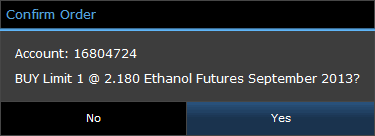
|
| Show Cancellation Confirmation | When checked, a message will display every time you cancel an order, asking you for confirmation. |
| TRADE SIZE WARNINGS | |
| Enable Warnings | When checked, a warning message will be displayed if you attempt to enter an order quantity greater than the quantity identified in the following field. |
| Entry Order Greater Than | The maximum order quantity that can be entered before the "Enable Warnings" message is displayed. |
| TRADE PRICE WARNINGS | |
| Enable Limit Price Warnings | When checked, a warning message will display if you attempt to place a Buy order above the best Bid price or a Sell order below the best Bid price. |
| FUTURES | |
| Enable Expiration Warnings | When checked, a warning message will display if you are placing an order for a soon-to-expire contract. Example of a warning message: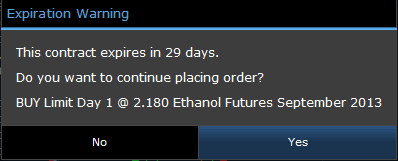
|
| Default Order Quantity | The default order quantity that will be used for any order ticket. |
| NOTIFICATIONS | |
| Rules | This area allows you to set notification rules for different trading accounts and order types. For users who handle multiple trading accounts, this can be helpful in displaying different types of notifications that are more important than others. Read more about creating custom notification rules. |