Docking / Undocking Displays
Additional Displays are either "Docked" or "Undocked". When "Docked", the display is minimized and hidden from view, retaining all the workspace information it holds. When "Undocked", it is visible and appears on the monitor on which you've placed it.
To Dock a Display
- click the X at the top right corner of the display. (The display disappears from view.)
To Undock a Display
- Click the
 Displays icon, found in the lower right corner of the main application window..
Displays icon, found in the lower right corner of the main application window..
Result: The icon expands, showing colors representing displays that are currently configured. In this example, you have two displays: RED (your main application window) and GREEN (a second display)
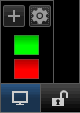
- Double-click on the colored rectangle of the display you wish to undock.
Result: The display appears on the monitor from which it last appeared.
Note: You may also manage displays from the Additional Displays tab, found in your Account Settings.