Orders & Fills Table
The Trading View tab contains a customizable Orders & Fills table that allows you to view all working, filled, rejected and cancelled orders. Use the drop-down list at the top left to select Orders & Fills, Orders only, or Fills only:
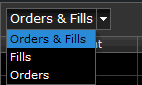
When viewing both Orders and Fills, use the + and - buttons to expand or collapse the transactions found in each account.
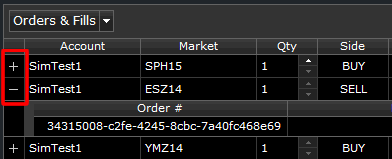
As shown below, you can use Filters to select the Order State you wish to view (Working, Filled, Canceled, Rejected.) When nothing is checked, all order statuses are shown.

Managing Working Orders
You may modify or cancel working orders. Increase or decrease the quantity or prices. Click the X to cancel the order.

Sortable Columns
The columns that display in the table can be used as a filter to sort the data displayed. Simply click on the column heading (click again to reverse the sort.)
Customizing the Columns
Use the Columns drop-down list to customize the display. The drop-down list separates the data fields available for Orders from those available for Fills. Columns in the table may also be easily rearranged by dragging them and dropping them into a new location.
Creating Order and Fill Reports
Use the Export button to download an Order Report or a Fill Report (.csv format). The report will be created using the columns you've selected for display.