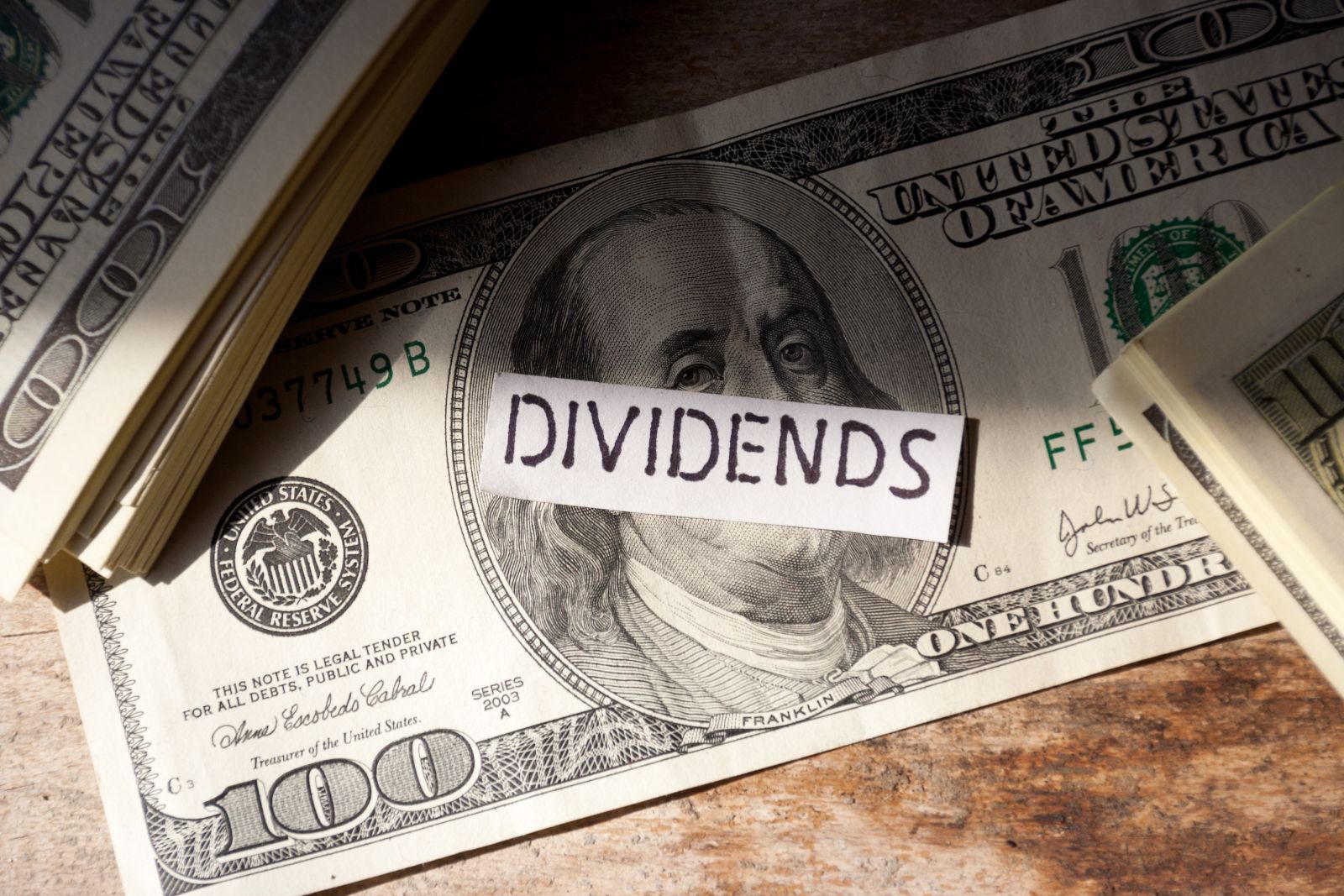The All Futures page lists all open contracts for the commodity you've selected. Intraday futures prices are delayed 10 minutes, per exchange rules, and are listed in CST. Overnight (Globex) prices are shown on the page through to 7pm CT, after which time it will list only trading activity for the next day. Once the markets have closed, the Last Price will show an 's' after the price, indicating the price has settled for the day. The page will always show prices from the latest session of the market.
End-of-Day prices are updated at 8pm CST each evening, and includes the previous session volume and open interest information.
The Cash Contract is listed as the first contract at the top of the page.
Data Updates
For pages showing Intraday views, we use the current session's data with new price data appear on the page as indicated by a "flash". Stocks: 15 minute delay (Cboe BZX data for U.S. equities is real-time), ET. Volume reflects consolidated markets. Futures and Forex: 10 or 15 minute delay, CT.
The list of symbols included on the page is updated every 10 minutes throughout the trading day. However, new stocks are not automatically added to or re-ranked on the page until the site performs its 10-minute update.
For reference, we include the date and timestamp of when the list was last updated at the top right of the page.
Page Sort
Pages are initially sorted in a specific order (depending on the data presented). You can re-sort the page by clicking on any of the column headings in the table.
Views
Most data tables can be analyzed using "Views." A View simply presents the symbols on the page with a different set of columns. Site members can also display the page using Custom Views.
Each View has a "Links" column on the far right to access a symbol's Quote Overview, Chart, Options Quotes (when available), Barchart Opinion, and Technical Analysis page. Standard Views found throughout the site include:
- Main View: Symbol, Name, Last Price, Change, Percent Change, High, Low, Volume, and Time of Last Trade.
- Technical View: Symbol, Name, Last Price, Today's Opinion, 20-Day Relative Strength, 20-Day Historic Volatility, 20-Day Average Volume, 52-Week High and 52-Week Low.
- Performance View: Symbol, Name, Last Price, Weighted Alpha, YTD Percent Change, 1-Month, 3-Month and 1-Year Percent Change.
- Moving Averages View: Symbol, Name, Last Price, 20-Day Moving Average, % From 20-Day Moving Average, 50-Day Moving Average, % From 50-Day Moving Average, 100-Day Moving Average, % From 100-Day Moving Average, 200-Day Moving Average, % From 200-Day Moving Average.
- Fundamental View: Available only on equity pages, shows Symbol, Name, Market Cap, P/E Ratio (trailing 12 months). Earnings Per Share (trailing 12 months), Net Income, Beta, Annual Dividend, Dividend Yield, and Latest Earnings Date.
Note: For all markets except U.S. equities, fundamental data is not licensed for downloading. Your .csv file will show "N/L" for "not licensed" when downloading from a Canadian, UK, Australian, or European stocks page. - Mini-Chart View: Available for Barchart Plus and Premier Members, this view displays 12 small charts per page for the symbols shown in the data table. You may change the bar type and time frame for the Mini-Charts as you scroll through the page. The default settings for Mini-Charts are found in your Site Preferences, under "Overview Charts".
- Pre-Post Market Data: Available for Barchart Plus and Premier Members, this view will show any pre- or post-market price activity for U.S. equities only.
View Symbol More Data (+)
Unique to Barchart.com, data tables contain an option that allows you to see more data for the symbol without leaving the page. Click the "+" icon in the first column (on the left) to view more data for the selected symbol. Scroll through widgets of the different content available for the symbol. Click on any of the widgets to go to the full page. The "More Data" widgets are also available from the Links column of the right side of the data table.
Flipcharts
Also unique to Barchart, Flipcharts allow you to scroll through all the symbols on the table in a chart view. While viewing Flipcharts, you can apply a custom chart template, further customizing the way you can analyze the symbols. Flipcharts are a free tool available to Site Members.
Note: Flipcharts, unlike the full-page chart or Dashboard, does not stream updated data to the chart.
Download
Download is a free tool available to Site Members. This tool will download a .csv file for the View being displayed. For dynamically-generated tables (such as a Stock or ETF Screener) where you see more than 1000 rows of data, the download will be limited to only the first 1000 records on the table. For other static pages (such as the Russell 3000 Components list) all rows will be downloaded.
Free members are limited to 1 site download per day. Barchart Plus Members have 10 downloads per day, while Barchart Premier Members may download up to 250 .csv files per day.
Note: Due to licensing restrictions, Canadian fundamental data cannot be downloaded from Barchart.com. You will see "N/L" in a downloaded column when this is the case. Fundamental data for US equities is also limited to 15 fields per download request.
Should you require more than 250 downloads per day, please contact Barchart Sales at 866-333-7587 or email solutions@barchart.com for more information or additional options about historical market data.
Barchart Commodities Insider Commentary
Barchart Commodities Insider is Ag market commentary for Grains and Oilseeds, Energy, Gold, Silver, Cocoa, Coffee, and Sugar markets.
Futures News
View the latest top stories from our trusted partners, with a focus on today's futures and commodity markets.